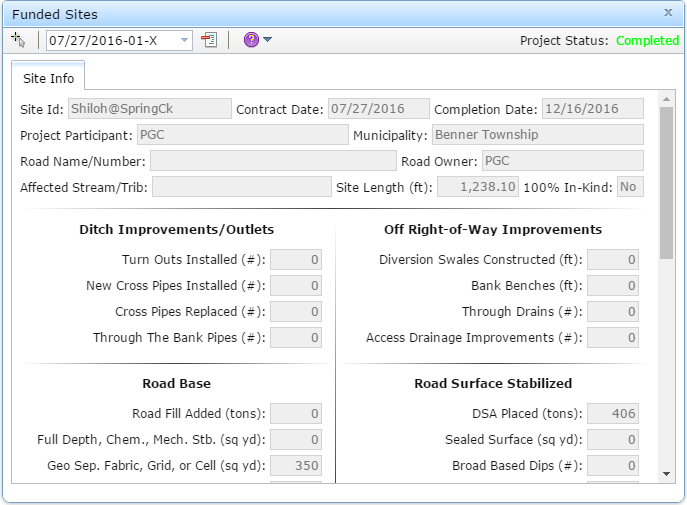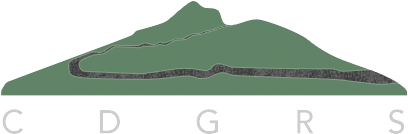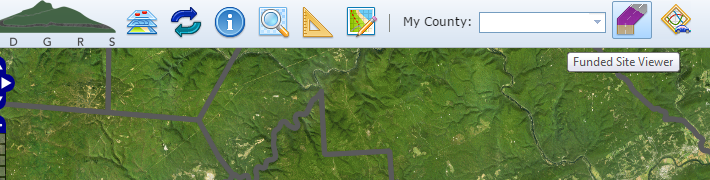Funded Site Viewer
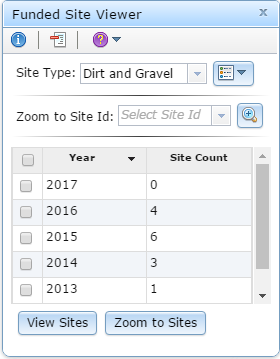 The Funded Site Viewer allows the user to map funded projects (sites) by Program site type for one or more calendar years. It also allows the user to view specific information for a particular funded project that has either been completed or is currently under contract. The type of information available for a funded project includes:
The Funded Site Viewer allows the user to map funded projects (sites) by Program site type for one or more calendar years. It also allows the user to view specific information for a particular funded project that has either been completed or is currently under contract. The type of information available for a funded project includes:
- Site ID, Status, and Length
- Contract and Completed Date (if applicable)
- Project Participant and Municipality
- Road Name/Number and Road Owner
- Affected Stream or Tributary
- Whether or not the site is funded fully outside of the Program.
- Project Totals (if completed)
Viewing Funded Sites
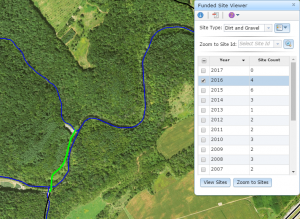 Navigate and zoom to the area of interest.
Navigate and zoom to the area of interest.- Turn on the Municipalities, Roads, and Streams layers. (not required but definitely helpful)
- Click the Funded Site Viewer button to open the dialog.
- Choose the Site Type from the drop-down list. At any time, you can view Dirt and Gravel or Low Volume sites, but not both. This is to help avoid confusion since the Programs are separately funded.
- Choose one or more years and click the View Sites button. You can also view and zoom to the extent of these sites by clicking the Zoom to Sites button. The sites will then appear on the map.
- To help you view the map in its entirety, you can close the Layers dialog if open and minimize the Funded Site Viewer dialog by clicking the Hide (
 ) button. Once the dialog is minimized, you can expand it by clicking the Show (
) button. Once the dialog is minimized, you can expand it by clicking the Show (  ) button.
) button.
The default symbology for the selected site type is displayed by clicking its Legend ( ![]() ) button. The categories represented for the Dirt and Gravel site type are:
) button. The categories represented for the Dirt and Gravel site type are:
- Under Contract (
 )
) - Completed (
 )
) - Multiple Contracts (
 ) (in a single calendar year)
) (in a single calendar year)
The categories represented for the Low Volume site type are:
- Under Contract (
 )
) - Completed (
 )
) - Multiple Contracts (
 ) (in a single calendar year)
) (in a single calendar year)
Viewing an Individual Site’s Information
There are two ways to view information for an individual project:
- Selecting a particular year and choosing a project from the map.
- Selecting and zooming to individual Site Id, if known.
To view a project’s information via selecting directly from the map:
- Follow the instructions above for viewing funded sites except choose only one year.
- Zoom to your site of interest. (see example above)
- Continue following the instructions below.
To view a project’s information via zooming to a known Site Id:
- Select the known Site Id from the Zoom to Site Id drop-down list.
- Click the respective Zoom (
 ) button to zoom to the selected Site Id. The year will automatically be selected.
) button to zoom to the selected Site Id. The year will automatically be selected. - Continue following the instructions below.
View the project’s information once a site has been zoomed to:
 Click the Identify (
Click the Identify (  ) button. The Funded Site Viewer dialog will disappear and the Funded Sites dialog will appear.
) button. The Funded Site Viewer dialog will disappear and the Funded Sites dialog will appear.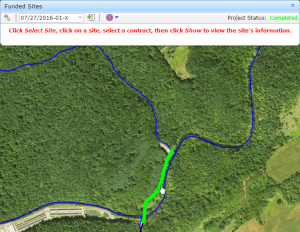 Click the Select Site (
Click the Select Site (  ) button. Your cursor will change to a hand pointer (
) button. Your cursor will change to a hand pointer (  ).
).- Using your mouse, left-click the site you wish to identify. The selected site will turn thicker than an unselected site.
- Once selected, choose the appropriate contract from the dropdown menu and then click the Show (
 ) button to view the project’s information. Click the Hide (
) button to view the project’s information. Click the Hide (  ) button to minimize the dialog.
) button to minimize the dialog.